While compelling content marketing taxonomy in Drupal isn’t just about enhancing the searchability of your content but to also ascertain content priorities based on what’s in an item. However, there were 56% marketers from B2C and 64% marketers from B2B who didn’t even have a documented content marketing strategy as per this source.
A content marketing taxonomy aids content strategizing by organizing content in an easy-to-understand way for marketers to analyze data and gaps
Let’s dive into this blog to learn using taxonomy for tagging content-
How to Use Taxonomy in Drupal to Tag Content?
Each set of taxonomy terms is part of a category set that you define and is called a vocabulary. Terms in vocabularies are that can be broken down further and can contain sub-terms.
Therefore, it is of prime importance to first understand how to create vocabulary-
1. Go to Manage >> Structure >> Taxonomy. By default, tags (as a vocabulary) is here.At this place, we can add vocabulary by clicking on the + Add Vocabulary
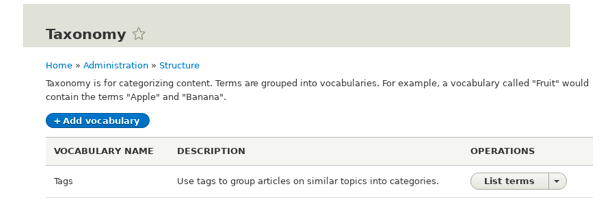
Enter the name of the newly created Vocabulary along with the short description.
.png?width=512&name=unnamed%20(3).png)
2. Click on the Save button. You will be redirected to the Ingredients page, which shows a list of all the terms that you have added in this vocabulary.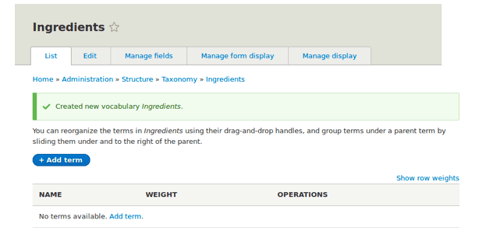
3. Now click on the Add term. Enter "Butter" in the Name field. Once done, click on the Save button.
.png?width=500&name=unnamed%20(4).png)
4. You will receive a confirmation about the term you created. You can also add more terms, like "Eggs" and "Milk".
5. In the Manage administrative menu, navigate to Structure > Content Types(admin/structure/types). Click Manage fields for your Recipe content type.
6. Click Add field, and enter values from the table below. Once done, click on the Save button and continue.
| Field name | Explanation | Value |
| Add a new field | Select the field type | Reference > Taxonomy term |
| Label | The title to give the field | Ingredients |
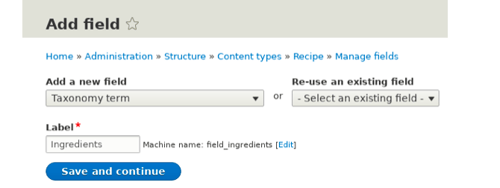
| Field name | Explanation | Value |
| Type of item to reference | The type of entity that is referenced by the field | Taxonomy term |
| Allowed number of values | The number of values a user can enter | Unlimited |
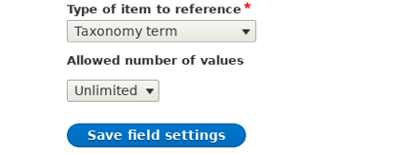
8. On the following configuration screen, enter the values from the table below. Click Save Settings.
| Field name | Explanation | Value |
| Help text | Help showed to users creating content | Enter ingredients that site visitors might want to search for |
| Reference type > Reference method | Select the method used to choose allowed values | Default |
| Reference type > Vocabulary | Select the vocabulary to choose allowed values from | Ingredients |
| Reference type > Create referenced entities if they don’t already exist | Whether new ingredient terms can be created from the content editing form |
Checked |
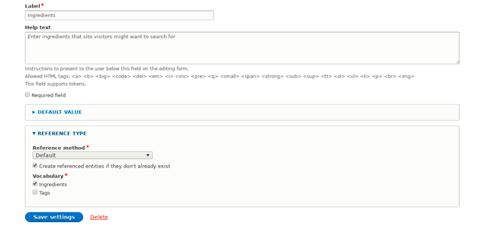
Click Save Settings. You will be taken back to the Manage Fields page. A message will pop up stating that the configuration for Ingredients is complete.
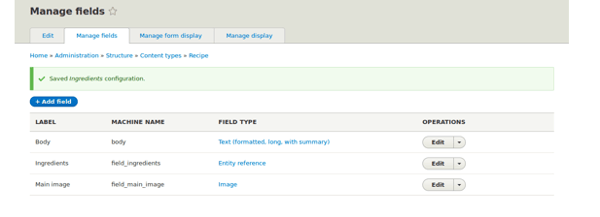
And you’re done!
You can also watch the video shared below to learn further on setting up taxonomy.
Video Courtesy: Drupalize.me
Conclusion
Following the given steps will help you in implementing clear and concise content marketing taxonomy in Drupal, which as a result, will improve the readability of your editorial calendar. It will also allow all the stakeholders and team members to know what kind of content you’re creating in just a glimpse.
Happy Tagging!
Our Services
Customer Experience Management
- Content Management
- Marketing Automation
- Mobile Application Development
- Drupal Support and Maintanence
Enterprise Modernization, Platforms & Cloud
- Modernization Strategy
- API Management & Developer Portals
- Hybrid Cloud & Cloud Native Platforms
- Site Reliability Engineering




